Recently, I posed this question to my friends on social media: "Are you addicted to…

Digital Life in Disarray? Use These 6 Steps to Get Organized.
Are you ready to organize your digital life? I’m a fan of the conveniences that our digital world has to offer but I also recognize that, like things in our physical world, our digital stuff can get disheveled, unorganized, and chaotic.
That chaos is likely because our personal and work lives are increasingly intertwined with digital stuff. Many of us have traded in ink-covered fingers from paper newspapers for reading news online. We now get digital greeting cards and save our important documents in the cloud. And, we, of course, send and receive troves of emails every day.
What about apps? Most of us have amassed a large collection of apps to help us do one thing or another.
If your digital is in disarray, you can organize things to save time and be more productive. To stop the chaos and help you get it under control, follow the six steps below.
How to Organize Your Digital Life
1. Save digital articles in one location
You may have collected several business articles on your Internet travels especially if you’re in the “always be learning” mindset. If you’re like most entrepreneurs, when you don’t have time to read them straight away, you probably save them to read later.
And, while it’s really convenient to save them inside the app you’re using to read them, finding them when you want them can be tricky. That’s because you likely won’t remember *where* you saved the articles. Was it in your news app? Facebook, perhaps? Maybe Flipboard or Medium?
Stop taxing your brain and save time searching by storing all your interesting finds in one location. For me, that’s Evernote (affiliate link). I can very easily send just about any article to a specific notebook in Evernote. If I’m using my laptop, the Web Clipper browser extension for Chrome makes this easy to do. I can also tag the articles to make them easier to find.
Organize Your Digital Life: 6 Things You Should Do Right Now http://bit.ly/OrganizeDigitalLife #digitalproductivity #productivity Share on XSave this post to your “Digital Productivity” or “Productivity” board
2. Delete files that you no longer use or need
This is a tip you’ve probably heard before and logically, it might also sit well with your brain. Except for when it doesn’t. Those are the times when you think, “But what if someday I’ll need XYZ file that I haven’t opened since the last blue moon?”
When this happens, you should remind yourself that:
- You are committed to keeping your digital life organized.
- The likelihood of needing the file is slim to none especially if the last time you opened it was many moons ago.
- You can check your industry guidelines for how long you need to retain certain documentation.
- When you delete unnecessary files, you’ll free up much-needed space on your device.
- You can store important files in your preferred cloud storage app which means you can access them anywhere at any time (so you won’t need to keep them on your local device).
You can make it easier on yourself by deleting duplicates and files first. You can also go here for a list of seven digital files you should delete right now.
3. Decide on a naming convention for your digital files
Digital organizing isn’t just about letting go of things that are no longer serving you. It’s also about putting order or structure to things you’re keeping so that you can quickly find them.
Once you’ve figured out which digital files you must hold on to, be sure that you have a simple naming convention. Basically, that’s the file naming system you use to quickly identify the content of your files without you having to open them.
For example, if you were creating a folder for your work with a specific client, you could use “last name” as your naming convention. What happens if you have multiple clients with the same last name? Then, your file naming system could be “last name_first initial” or “last name_first3”.
Using myself as the client in this example, that would be:
- Lee (last name)
- Lee_D (last name_first initial)
- Lee_Deb (last name_first3)
Keep in mind that the longer the naming structure, the more you have to remember. The key is to keep it simple so that anyone can follow the naming structure you put in place.
Organize Your Digital Life by Deb Lee
Save this post to your “Digital Productivity” or “Productivity” board
4. Unclutter your apps
Getting your digital life organized usually involves apps. Lots of them. Speaking of apps, do you know how many you have on your phone or tablet (or laptop)?
Probably more than you can easily remember without looking at your devices. Too many apps can be distracting so consider scheduling a weekly or monthly purge. Go ahead and add that to your calendar now before you forget.
Here’s something else you can do. Whenever you’re updating your apps, delete the ones that you simply don’t use or haven’t used in 2-3 months. Why update them if you never use them, right?
Remember, if you need to use them in the future, you can always download them again. I do this with several travel apps, especially airline-specific ones. I don’t need them on a regular basis, so when my trip is over, I remove them (or let my phone do that for me automatically) until my next travel adventure.
5. Unsubscribe from unwanted content
Digital newsletters are like a stack of magazines that you haven’t gotten around to reading yet. They pile up in your inbox. Maybe you used to want them. At the time, they offered quality business advice that you craved.
But if they no longer interest you or are no longer relevant, it’s time to cut them off. Instead of simply deleting them whenever you get them, make use of the unsubscribe button.
When you unsubscribe, you stop them from arriving in the first place. This means you’ll save a bit of time because you won’t have to regularly remove them from your inbox. If you haven’t read a newsletter (especially one that’s delivered weekly) in two or three months, you should unsubscribe. You can opt to follow the publisher on social instead to grab tidbits you want.
Your inbox and your future self will thank you.
Digital life in disarray? Get organized with these 6 simple steps http://bit.ly/OrganizeDigitalLife #productivity #digitalclutter #digitalproductivity Share on XSave this post to your “Digital Productivity” or “Productivity” board
6. Keep track of your passwords
If you have an online account, you also have user credentials. According to a 2017 Dashlane survey, “the average American Internet user has 150 online accounts that require a password.” That’s a lot of passwords to remember. Of course, if you don’t remember them, you’ll have to remember where you stored them.
Use a password manager instead. You’ll only have to remember one master password and your password manager will do the rest — including creating strong passwords for your various accounts.
Other things you can do to organize your digital life include backing up your content, being mindful of how many browser tabs you have open (OneTab for Firefox or Chrome can help!), and turning off distracting notifications.
I’d love to hear from you, though. What do you to keep your digital life at work or home in order? Share in the comments below.
Save this post to your “Digital Productivity” or “Productivity” board

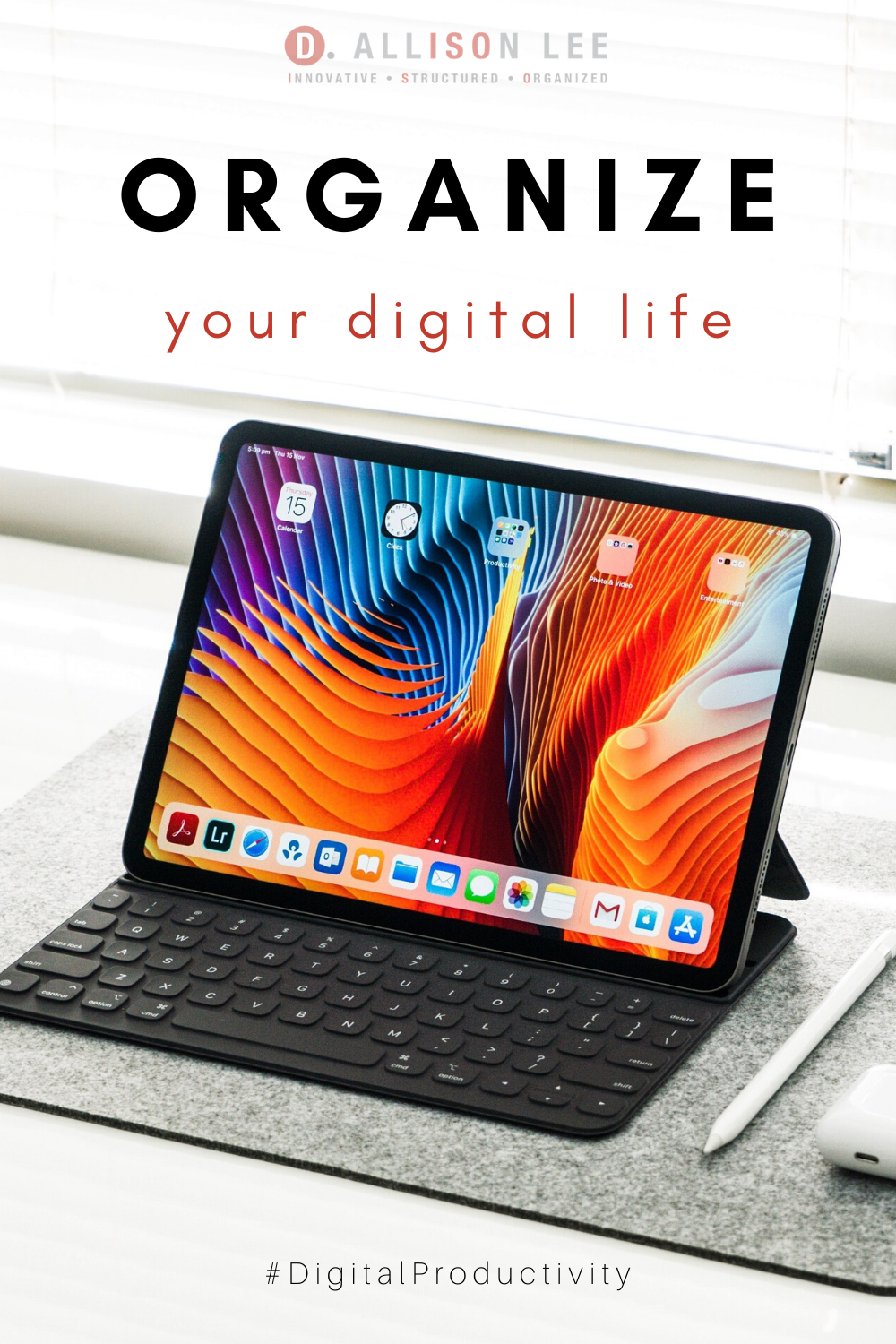


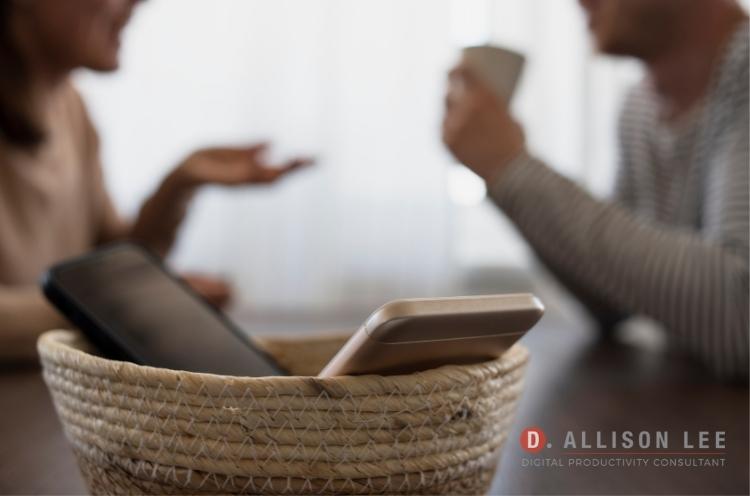


I love these tips! Since I create a lot of images for clients and my blogs, I do find that each day, I need to make a decision on where they need to go and what can be discarded. At first, it was a struggle, but now that it is a habit, it’s a lot easier.
Isn’t it nice when good habits start to stick? It makes life so much easier. ???? So glad you stopped by, Sabrina.
I’ve very good at some of these things but others, not so much – especially naming files consistently. Ugh!
Naming files consistently can be difficult when you’re overwhelmed or rushing. That’s why it helps to have a simple naming system. And, to practice! ???? Hope this gets a little easier for you, Janet.
I’m good at everything except #s 2 and #5. I’m terrible about getting rid of information that I might use to create a blog post or share with a client. (I know, trust my ability to use search!) I’m fairly good about unsubscribing unless the mailing list belongs to a friend or colleague, and then, even if I don’t need it, I feel bad about unsubbing. Even the professionals need professionals, right?!
Hey Julie — The nice thing about unsubbing from a colleague’s mailing list is that you actually help them:
1) Save money (they pay based on the number of subscribers they have)
2) Save space on their list for subscribers who actually want to engage with them
Win! Hope that helps. ????
I do all of this except I find it hard to declutter apps on my phone. I have many that I have never used, but I always think I might need it someday and then I won’t remember what it’s called. I need to use some organizing principles, like one in one out to keep the app clutter at bay.
Apps are a little tricky for me, too, Janet. The nice thing about writing this post was that I got inspired. I deleted over 30 old text messages on Saturday and I offloaded 10 apps today! Woot!
I decided to manually offload apps on my iPhone so that I have a bit more control over which apps get removed. Offloading keeps your data but removes the app from your phone. So, when you decide you want a specific app back, all your data will still be there when you download it again.
And, you can still see all the apps on your home screen. The only difference is that each offloaded app now has a tiny cloud/download icon next to the app name. This will help with the “I won’t remember what it’s called” problem. ????
I, too, use LastPass, and have for years. I don’t know how anyone gets by anymore without a password manager! I also love it for filling out forms. I HATE filling out forms without it.
Thanks for the tips Deb!
LastPass really does make filling out forms a breeze. Love it! Thanks for stopping by, Hazel. ????
I love LastPass. I recently started using as part of my contract work and it has made it soo much easier! And as a designer, digital file organization is a must. Especially once you have tons of files piling up!
Hi Nicole – I love LastPass, too! It makes managing passwords so much easier on my brain. Glad to hear that you have all your digital files organized!
Excellent tips! My digital files get so cluttered, it’s overwhelming. I have Evernote on my phone. I’ll start using it as you suggested immediately.
Hi Cindy — I know it can overwhelming. I’d suggest starting small and maybe map out a simple plan of attack before you start deleting and decluttering. Let me know how it goes! Btw, I’d love to know how you use Evernote. ????