Recently, I posed this question to my friends on social media: "Are you addicted to…
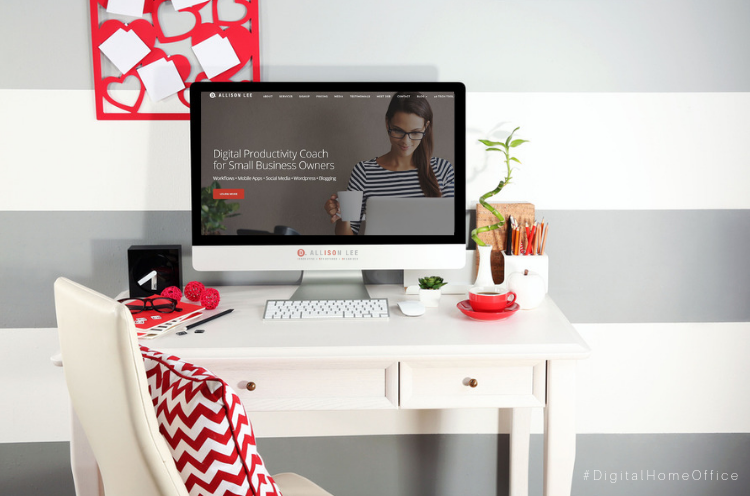
7 Essentials for Your Digital Home Office
This post was originally published on February 10, 2019 and updated on March 23, 2020 and again on December 31, 2024. As you transition to remote working, use these digital tools to stay focused and productive.
If you’re like many modern-day business owners and CEOs, you probably find yourself working from your home from time to time — maybe even from the garage like several famous startups. That means that you’ll likely need some tech tools to transform your workspace into a well-functioning digital home office — one that you can rely on to help you consistently get things done.
Keep reading to learn about seven essentials you need to get started.
7 Essentials for Your Digital Home Office
Your digital home office should help you focus on important priorities while you grow your business, not bog you down with clutter and inefficiencies. Here are seven must-haves to help you transform your space.
1. A Reliable Laptop
It seems impossible to get anything accomplished without a laptop, doesn’t it? They’re portable which makes them easy to use in your home office (or anywhere you choose). Of course, it has to be reliable or else you’ll have to trudge back to your off-site office to get stuff done.
My laptop of choice is a Microsoft Surface Pro, a hybrid machine. It has all the features I need and I love that I can detach the keyboard and use it as a tablet. It also has a built-in kickstand for when I’m using it as a laptop. It’s pretty versatile and best of all, no tech issues so far. Winning!
Btw, if you prefer a desktop, go for it! My favorite productivity set up includes at least two monitors.
Save this post to your “Workspace” or “Home Office” board
2. A Way to Manage Email, Calendar, Storage for Digital Assets, + More
Of course, having a laptop is not enough. No digital home office is complete without software — especially the type that lets you send e-mail, manage your appointments, create docs, and even stay connected to your team. That’s where Google Workspace (affiliate link) comes in.
Google Workspace includes:
- Docs (create documents and collaborate on them in real-time)
- Drive (store your important files)
- Forms (survey peeps, create forms)
- Hangouts (for virtual meetings and webinars)
- Sheets (create spreadsheets)
- Sites (make your own website)
- Slides (make killer presentations)
- Much more!
It’s basically everything you need to collaborate with your team (and clients, too) and stay productive. And, just in case you’re wondering, several G Suite products are a big part of my digital home office.
In fact, I use Gmail every day and love the Smart Reply feature. It suggests a quick response I can give when answering an e-mail and actually learns my reply habits. For example, I tend to say “No worries!” instead of “No worries.” so Smart Reply adjusted the options to sound more like me. How cool is that?
Have a look at the video below to learn how Gmail uses Artificial Intelligence (machine learning) to make replying to e-mails super simple and efficient.
Save this post to your “Workspace” or “Home Office” board
3. An App to Help You Go Paperless
Papers can accumulate quickly and clutter your office. But with a well-functioning digital office, you can digitize many (if not all) of those documents so that you can keep profuse paper pile-ups at bay! When you go paperless, you’ll also:
- Reduce costs. When you digitize your docs and other pieces of paper, you can reduce your reliance on file folders, printer ink, and file cabinets.
- Save time. Say goodbye to mounting files, unopened mail, huge stacks of business cards, piles of receipts — and wasted time sifting through all those papers! Digitizing your files can help you curb your paper clutter problem and reduce the time you spend searching for what you need. Just type in a keyword (related to the doc you’re looking for), and let your cloud storage service find it for you. Simple, easy, and fast.
- Access from anywhere. One of the best things about going paperless is that you can access your data no matter where you are. .You won’t have to worry that you left the hard copy on your desk because you can find it in the cloud (as long as you have Internet access, your user name, and password).
So, how can you get started? A free app like Scannable (brought to you by the nice folks over at Evernote and available in the AppStore) will let you scan business cards, documents, receipts, notes, and other papers using your smartphone. You can also share your scans via e-mail or text or export them (JPG, PDF) to Evernote.
Have an Android? Check out Genius Scan or Adobe Scan in Google Play.
Save this post to your “Workspace” or “Home Office” board
4. An App to Capture Everything and Organize Anything
Speaking of Evernote, have you tried it yet? If you haven’t, add it to your list of apps to test — especially if you want to capture and keep track of your best ideas, write your blog posts, or even manage your company’s files and business workflows. Yes, it really can do all of that and more!
One of my favorite Evernote features is the Web Clipper. You can use it to quickly grab stuff you want to save from your Internet travels. You can also use it to save important e-mails (from Gmail). I often do that when I want to clip a specific e-mail to a project notebook so that everything is all in one spot. Time saver!
Since there are many ways you can use Evernote (affiliate link), be sure to figure out your workflow or project processes first and then decide how to use it (and the many app integrations) so you can execute them efficiently. Make sense? If you have questions, drop ’em in the comments and we’ll talk it through together.
5. A Way to Stay on Top of Important Tasks
Don’t let your important tasks fall through the cracks. Use a digital tool like Any.do to organize your tasks and even share them with others (like a virtual assistant or colleague). Add task using Siri or Google Assistant and let Any.do remind you when it’s time to get working on your MITs (Most Important Tasks). Set one-time, location-based, or recurring reminders so you can stay on top of things.
6. A Surface to Jumpstart Your Creativity
Brainstorming — by yourself or with others — can spark creativity that might lead to your next fabulous idea. When you’re getting your thoughts out of your head, sometimes you just need to see them on paper. And, sometimes paper just isn’t big enough for you to clearly visualize those ideas and keep creative juices flowing.
Let IdeaPaint help. This innovative paint turns any surface in your digital home office into an erasable canvas — like a wall or even a life-size mannequin (check out the video below) into your own brainstorming and idea-making space.
And, when you’re finished, simply snap a pic of your brainsparks and save them in Evernote for safekeeping and future reference.
Of course, these are not the only things that can help you be productive when you work from home. What are your digital home office must-haves? Share them in the comments below.
7. A Way to Connect With Your Tribe
When you’re working from home, that means you’re usually flying solo. Your teammates or clients are not with you but you still need to stay connected. Video calling apps like Zoom, Skype, and Google Hangouts can help you do just that. You can share your screen, add virtual backgrounds (goodbye, messy office!), touch up your appearance (seriously), and use the chat feature to share comments and links.
Save this post to your “Workspace” or “Home Office” board
Hey folks! This post contains affiliate links. What does that mean? If you click on any of those links and make a purchase, I will get a small commission that will likely feed my growing coffee addiction! ☕

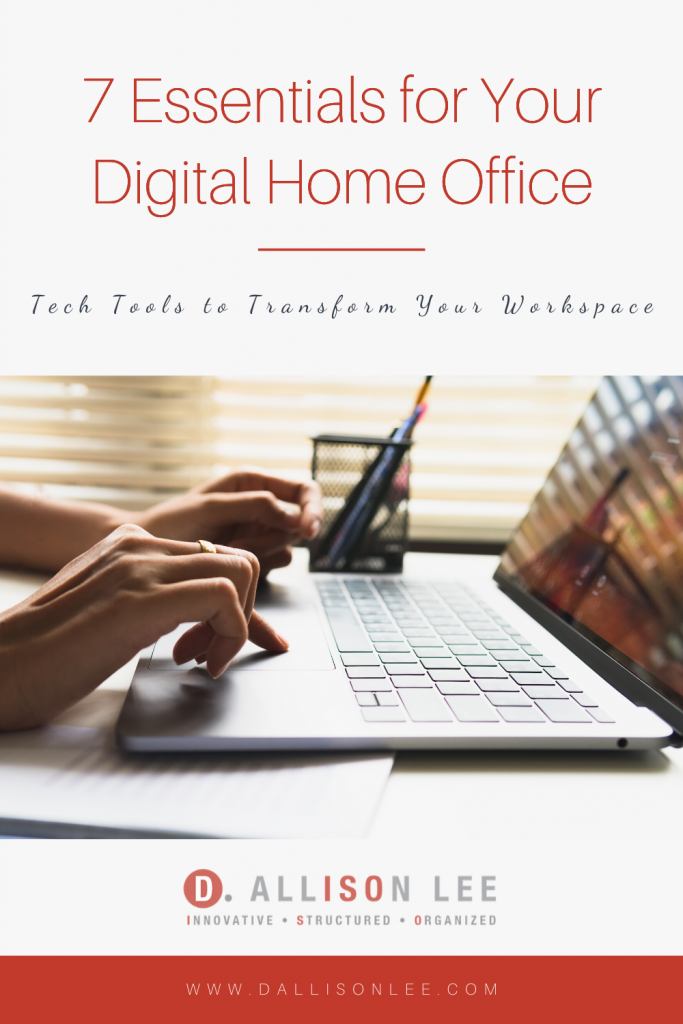
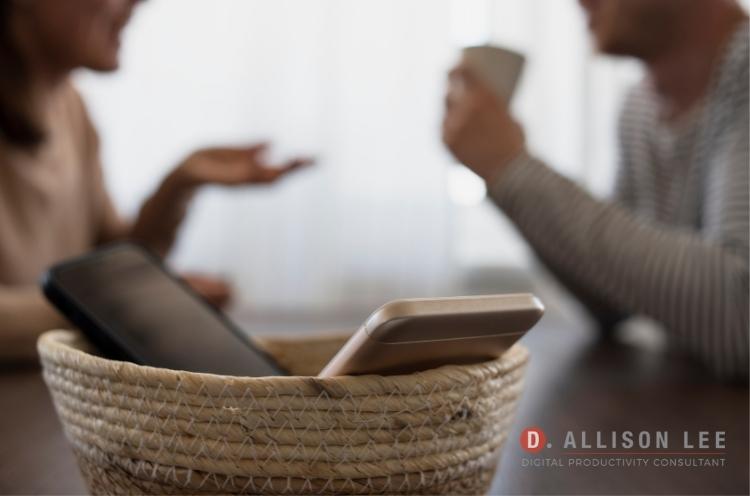


Great stuff. I use the G suite apps also. I wish I had someone to help me catalog all the photos I have.
Hmmm … wonder if Google plans to make an AI assistant that can organize all your pics? Would be a nice tech tool to have! ☺️ Do you use Google Photos?
I’ve recently discovered that Google Photos does use AI to a certain extent. If you use the Assistant, you can select photos of the people you want to include in an album, and it will add all the ones with those faces in them.
Welcome back, Deb. I know you took a short writing hiatus. It’s interesting that you named the Microsoft Surface Pro as your laptop of choice. My husband just bought one two weeks ago, and he loves it! He especially likes how well it integrates with his other devices and files. For the work I do, I’m fine with a desktop and an iPad. I don’t need the full power of a laptop when I’m on the go. Plus I like the size and weight of my iPad. As you said, there are so many options, and finding what works for you is the key. I liked your thinking to describe which tools can best support your process.
It’s good to be back! ???? Happy to be in the Surface club with your husband. LOL
So, yeah, there are tons of options and it helps to know what works with your brain and life- or workstyle. Do you use your iPad to write blog posts? I’m more likely to source and edit photos using my tablet and not so much for writing. How about a keyboard. Do you use one with your iPad, too?
I love these suggestions, Deb! I have a Microsoft Surface laptop and think it’s terrific. The detachable keyboard is an added bonus. One of your suggestions is to try Evernote. It’s been on my list for some time. I’ll bring it back to the top of my list since it got such a good review from you.
Hey Diane – We’re in the Surface club with Linda’s hubby. LOL Btw, I’d love to know how you like Evernote when you start using it. As I mentioned in the post, it helps to have a process or workflow in mind first and then figure out how you’ll insert Evernote. Let me know how it goes. ????
I make videos often so I needed to purchase a laptop that can help with this feature and can be mobile. So, I have two laptops, one that is small and easy to carry and one that is beefier and can do the heavy lifting of my other tasks. I can move with the heavier laptop but it is much harder. Having a backup laptop also helps when the other laptop needs to be serviced.
Hi Sabrina – Sounds like you’re usually out and about when you’re recording videos. Do you use an external camera with your small laptop?
I love this idea of IdeaPaint. What a cool tool! I love my MacBook Pro and take it with me most places. I know being in the Mac world means I don’t know as much about the Microsoft world, but it works for me. I always enjoy learning from your posts. Keep ’em coming!
Always great to see you pop up in the comments, Seana. And, there’s nothing wrong with being a Mac girl! There’s no cookie cutter way to integrate tech in your office so if it works for you, then it’s good. ???? Besides, you can use Evernote on your Mac. ????
And, yes, IdeaPaint is fab! The first time I saw it in action (and used it myself) was in a client’s office. So great for brainstorming and even just writing out the main points from a team meeting.
I use Evernote for so many things. I use the paid version so I can sync across all my devices. I haven’t used the web clipper however. I’ll have to check that out.
And I would add to your list, a way to backup all of your digital files like Backblaze or Carbonite.
I think you’ll love the Web Clipper. It collects and saves the stuff you find on the Internet that you want to refer back to in Evernote in just one click (well, maybe two). Super easy.
Agree with you that it’s important to back up your digital files. Do you currently use Carbonite?
Thanks for the laptop recommendation. That’s the one thing missing from my digital workspace.
Hi Toni – So how have you been getting work done? Mobile phone? Tablet? Desktop?
I’ve had my laptop hooked up to an external monitor for several years now, and I can’t imagine working any other way!
Hey Janet – So do you use both the external monitor and the monitor on your laptop?
Hm… looks like I really should try out Evernote. I know that this app exist (it’s kinda old, isn’t it?) but I wasn’t aware of its nice features. Thanks for sharing! :o)
Yep, Evernote has been around for a bit … since 2004. How do you think you might use it?
Great advice, as always, Deb. I admit, I don’t do laptops. I’m an at-my-desk girl and I live for my iMac’s 21-inch screen, and if I could afford it, I’d go for the 27-inch screen the next time around. I see the appeal of something like the Surface for people who spend a lot of time out of the office (or who have young eyes and don’t need a gigantic screen). I know my (now ancient) iPad finally seemed like a real productivity tool for me when I got a Bluetooth keyboard.
You know I share your love of Evernote, but now I’m going to have to learn (much) more about IdeaPaint and jump on that bandwaggon!
Young eyes, huh? LOL! I think I remember when you got that keyboard for your iPad. =) I haven’t had a desktop in forever. But, if I did have one, I’d also have two or three monitors. Helps with keeping tab abuse at bay.
Btw, if you try out IdeaPaint, let me know how you like it. =)