Being productive when you don’t feel like it? Yeah, that’s tricky. You're not always going…
![Blog Faster: How to Keep Graphics From Sucking Up Your Writing Time [Part 3]](https://dallisonlee.com/wp-content/uploads/2015/12/How-to-Blog-Faster-Part-3.jpg)
Blog Faster: How to Keep Graphics From Sucking Up Your Writing Time [Part 3]
Are you including graphics in your blog posts? You should! Adding images to your posts is another step in the blogging process and a very important one at that.
In this third installment of my Blog Faster series, I’ll share with you ways you can quickly find and edit eye-popping graphics. See the first two installments in this series below (if you haven’t already), and then take a look at what you’ll learn by the time this Blog Faster series concludes.
Here’s what you’ll learn:
-
- What to do before you start writing your post
- How to speed up your research
- How to keep graphics from sucking your writing time (This post!)
- How to save time when writing (featuring the one tool every blogger should use)
Why You Should Use Graphics in Your Posts
Graphics can add a bit of pop to your blog posts, especially if you use interesting, high-quality images. You might notice that when you read a post without images (or with stale stock photos), it may not seem as interesting.
Or, you might start scanning instead of pausing and actually reading. Your level of engagement may start to drop and then you will likely leave the blog. The scenarios I’ve just described have happened to me (and, unfortunately, still do).
So, yes, this is anecdotal, but if it’s statistics you’re after, I’ve got those, too. Here are three stats that indicate the importance of using visual content in your blog posts:
- 40% of people will respond better to visual information than plain text. (Source)
- Graphics help your readers retain the information you share with them. (Source)
- Publishers who use infographics grow in traffic an average of 12% more than those who don’t. (Source)
As you can see, using images in your posts really is essential. They help to break up text and can give you the added benefit of keeping readers engaged and coming back for more.
When you add images to your website, this is how your readers feel!
Keep Graphics From Sucking Up Your Writing Time
Finding the right images and editing them so they look pretty can be very time-consuming. But, if you have a system place, you can reduce the amount of time needed to manage the graphics portion of the blogging process.
Below are some time-saving options for finding and editing images. Use them all or pick a few to include in your personal blogging process.
Take Your Own Photos
It can be helpful to regularly take your own photos — even when you don’t have a pressing need for them. That way, you’ll always have a collection of pictures to choose from when you do need an image for a specific post.
You’ll also save time because instead of searching for images, you’ll take the exact photo you want. No fancy equipment is needed, either. Your smartphone or tablet can easily handle this job.
Something else to keep in mind — you won’t ever have to worry about copyright when you take your own photos. This is the BEST thing you can do. The photos you take belong to you, and no attribution or payment is required. And, you’ll have unique photos that are perfect for your posts.
Save time by taking your own photos instead of searching for them! #blogging #productivity #timemanagement #bloggingtips Share on X
Use Specific Keywords When Searching for Images
If taking photos is not your forte, please practice! And, in the meantime, consider purchasing your photos from reputable sites (like the ones below).
To save time when searching for images, you should:
- Think about image type. Decide ahead of time what type of image you want: imaginative (can be interesting, funky, and fun yet somewhat related to the topic) or literal (exactly on point with the content). It’s helpful to do this when you take your own photos as well.
- Browse categories. Paid image sites often give you categories (e.g., Vectors, Illustrations, Celebrations, Abstract, Animals, Sports, Food, etc.) you can start with. Picking a category can get you closer to your desired image, but you should …
- Use specific keywords. You don’t want to get sucked into an endless search and become overwhelmed. Image websites have thousands upon thousands of images across several categories. So, if you have a specific graphic in mind, use specific keywords to find it.
- Use search phrases. Consider using multiple keywords or phrases to drill down to the most relevant images. For example, using the keyword “travel” can give you thousands of results. But, “business travel” or “travel by plane” will give you more specific results. Try to keep your phrases to no more than three words, because if you’re too specific, you likely won’t find the graphic you want.
- Use the site’s keyword guide. Some image sites, like Getty, have a keyword guide to help you quickly find what you’re looking for. Use it!
Edit in Batches
One way to save some time sourcing and editing images to find and edit several of them at once. That way, you knock them all out in one sitting and all you have to do is strategically place them in the appropriate posts.
You could select a day of the week or month that you work solely on images. Of course, that means you will need to know the topics you will be writing about in advance. But, an editorial calendar can help with that.
Use a Tech Tool
You can also use a writing tool like Scrivener that has built-in photo editing features. Using a multitasking app like Scrivener means that you won’t have to open separate programs to edit your graphics, so you’ll save a bit of time there.
Scrivener allows you to manipulate, resize, crop, and generally edit your photo so that you can see what it’s going to look like in your finished post. You can also keep files, movies, web pages, and audio files inside of Scrivener. Again, everything you need will be in one location so you won’t have to switch between multiple applications.
Scrivener also lets you split the editor to view research in one pane while composing your text right alongside it in another. Give it a go by downloading the free trial.
Save a List of Photo Websites
Okay, it’s broken record time. I know I’ve mentioned this before for any resource you find, so this is a friendly reminder that you should bookmark or save your favorite sources for images.
Keep a running list in Trello, Evernote (affiliate link), or OneNote so that you can quickly find them when you need them.
Here are some paid image sources:
- Ivory Mix
- iStockPhoto
- Bigstock
- Shutterstock
- Snapwire (check out Snapwire Snaps, the Snapwire Tumblr with free pics)
- Dreamstime
- Deposit Photos
- Foodies Feed Premium (check out their free images as well)
- Corbis Images (Update: Now managed by Getty Images.)
- Adobe Stock
- Getty Images
Before moving on, I’d like to give an honorable mention to Canva. Canva is a multipurpose tech tool. You can use it to find low-cost pictures ($1/photo or $11/10 photos), and you can also use their blog graphic template to help speed up the graphics creation process.
With Canva’s paid version, you can also save brand templates (another time-saver) and use the Magic Resize feature to quickly create graphics sized perfectly for the most popular social media sites. So, check it out and tell them I sent you!
Save Free Image Resources
There’s nothing wrong with purchasing photos, but you can also find high-quality graphics that are free or cost very little or nothing.
Here are several websites that offer free images:
- Free Stock Photos (powered by Hubspot — check their marketing blog posts regularly for free photos, too)
- 4 Free Photos
- Free Images
- Morgue File
- Pixabay
- Death to Stock Photo (Update: No longer free. Membership required.)
- UnSplash.com
- Superfamous Studios
- Flickr Creative Commons
- Google Advanced Image Search
- Pexels
- RawPixel
Those sites alone should provide you with PLENTY of images to choose from. In addition, you can search quickly for public domain images (including on government sites) by using these directory resources (and there are many, many more):
Hire a Virtual Assistant
Of course, another way to speed up the process it to hire a virtual assistant to find and edit all your images. This will save you a lot of time. This is especially true if you have to learn how to use a new tool and technology often frustrates you. Trying to figure it out by yourself will likely take you longer to hit the publish button.
Note: Hiring someone is not a frivolous option. If you find it difficult to gather and edit graphics or you’re just not good at it (even after practicing), let someone else (like a Canva Creative Expert) who knows what they’re doing handle it. The money spent would be well worth it when you find the right person to help you.
Blog Faster: How to Keep Graphics From Sucking Up Your Writing Time #blogging #timemanagement #productivity #bloggingtips #productivitytips Share on X
Final Word
Don’t let graphics scare you. In fact, you should be delighted by them because they present you with another chance to get more SEO juice! So, use images in your blog posts and be sure to come up with a system that helps you to quickly find and manipulate them.
Up Next
The final installment in the “Blog Faster” series is: How to Save Time When Writing (featuring the one tool every blogger should use). You’re armed with tips, tools, and resources for several tasks that make up the blogging process, so next, I’ll finally focus on the part that some of you dread: writing!
Have any questions, comments, or blogging tips of your own? Share them in the comments below.



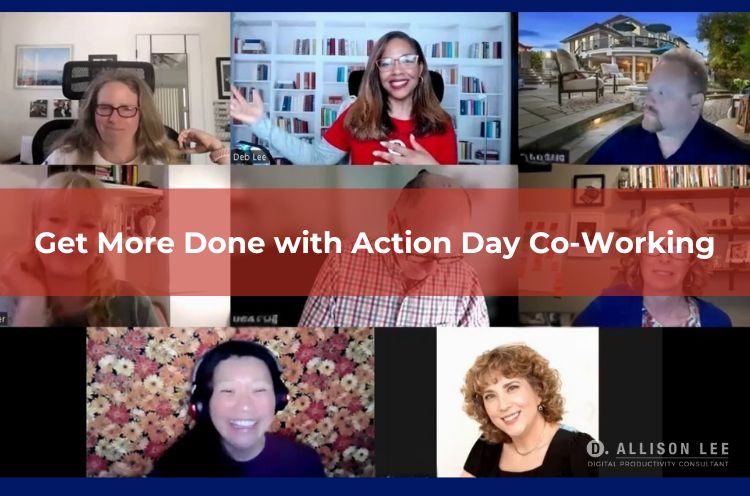
I agree that this aspect of blogging takes up a lot of time. I need to do better, but I’m learning. I love Pixabay, and I also find that I take a lot of photos when I am “out and about” now, and them keep them in a folder to have on hand for future posts!
Great idea to take “out and about” photos. They come in handy!
I love photography, but I usually use stock photos for my blog posts because my own work doesn’t seem relevant to the topics I blog about.
Hmmm….might have to pay Canva to help me magically resize images…..and it’s on my list to learn more about Scrivener….I do take a lot of my own photos, but certainly not all. Thanks, Deb!
I think the Canva fee is worth it for Magic Resize. It’s such a time saver.
One thing that I do that saves time when I use Bigstock is sort the pictures into “light boxes” based on categories so when I am looking for something at least I can look in the right category. So when I can I search and save the pictures for upcoming blog posts into those categories. I do also use a lot of my own pictures. 🙂 Great post Deb and thanks so much for all of the resources!
Great tip about using lightboxes, Autumn. I use them, too, to keep photos I like organized. Really helpful feature. =)
These are great tips Deb! I generally take my own pictures but it’s time consuming to crop, edit, watermark, etc. I’m going to try editing my photos in batches because I think it will save me time and I”ll check out some of the sites you listed for photos.
Hi Hilda – A tool like Canva or Picmonkey can help make editing quicker and easier. I also easily edit photos on my phone using the native image editor, and I have a few apps like KVAD Photo and PhotoStudio that I like using, too. I’d love to hear what you end up using. Thanks for stopping by. =)
I like to use Photoshop Elements which is a part of the Adobe Elements package. While it does take time to learn, I like to work on my computer instead of on the cloud. When I did try online services, I always downloaded my created image after I create it for backup. Have at least two places where you store your beautiful images. You will most likely use them again on social media. Also, check to make sure the free services don’t add their logo or irk to the image. Thanks for sharing.
Hi Sabrina – I’ve used Photoshop Express, but I also like using the native editing features on my iPhone. Truth be told, I love apps, so I’m willing to try them all! 😉 And, I agree — it’s a good idea to back up your original images and graphics you create.
Deb, I love this blog post series, it’s so actionable! I love Pixabay and Canva and basically, I use them all the time. Scrivener is a great tip, personally, I haven’t used it yet, but people seem to love it! Thanks for all the sources, I’m bookmarking this post and will be revisiting it the next time I need visuals for a blog post 🙂
Hi Camilla – It sounds like we’re twins – I love, love Canva and Pixabay. =) Have you used Canva on an iPad yet? Glad you’re finding the blog series helpful!
Yeah, they are definitely some of the best sites/tools out there! I haven’t yet (mainly because I don’t own and iPad 🙂 ) Is it different (from a PC/Mac)?
Any app on a tablet will usually look and feel a little differently than what you see on your desktop (including a Mac). I’ve been meaning to use Canva on my iPad, so that’s on my to do list. Just wanted to get your perspective on it, but I’ll let you know what I find out. =)