Today, I'm diving into a topic that's near and dear to my heart: leveraging technology…

5 Productivity Apps for Your Mobile Device
It seems as if “list” blog posts are very popular: “Top 24 _________ to make you a better at _________” or “You’ll fail if you don’t have these 59 ___________.” Well, I have a list I’d like to share with you, too. Here are five productivity mobile apps that can make you more productive in your business life. A little exaggeration, but you get my point.
5 Productivity Apps for Your Mobile Device
1. Evernote

Hands down, Evernote is the best overall app that can handle a multitude of duties and responsibilities like a champ. At a very basic level, it will help you organize notes. A person who really decides to put some effort into using Evernote … scratch that, a person that spends five minutes with the app will discover that Evernote can be used as a collaboration & sharing tool, to-do list manager, image/voice memo, link saver, cloud storage, and more. I’m actually composing this post in Evernote.
What I like the most about Evernote is that many other services/apps I use integrate seamlessly with it, and all of my devices synchronize with my account. So, no matter what app or device I’m using, it all works well with Evernote.
Evernote is free, though a Premium subscription (I highly suggest it) will cost you $45.00 per year $69.99 per year and the Business subscription costs or $14.99 per user per month. Compare plans here (referral link).
2. Wunderlist
 Evernote has a basic to-do/task list function, but there are more robust apps out there, and Wunderlist is definitely one of them.
Evernote has a basic to-do/task list function, but there are more robust apps out there, and Wunderlist is definitely one of them.
Whether you work alone and need task organization (so that you don’t waste the entire day away), or you need to organize and delegate tasks for a group of people (to make sure they’re not wasting the entire day away), Wunderlist can handle light lists to full-blown project management. The app employs a minimalist approach to creating tasks and projects, and sharing items with others is equally as simple.
It’s available on just about every device, even the web (yes, Linux too), so you have access to your synchronized tasks/projects everywhere. Wunderlist is free … no ads or in-app upgrades. The folks at Wunderlist understand my pain.
3. Instapaper
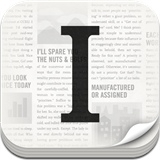 I’ll be the first to admit that I can get side-tracked very easily. I come across a ton of interesting reads while browsing through my Google Reader feed or Twitter timeline. I have to stop myself from reading them right then and there because there’s a good chance that I should be doing something else.
I’ll be the first to admit that I can get side-tracked very easily. I come across a ton of interesting reads while browsing through my Google Reader feed or Twitter timeline. I have to stop myself from reading them right then and there because there’s a good chance that I should be doing something else.
Instapaper is my catch-all place for sending links to stuff I want, nay, need to read later. There are no frills to this app, but it’s very efficient in collecting and organizing links. Most of the apps I use can integrate with Instapaper, so whether I’m using Google Reader, Google Chrome Browser, TweetBot, Hootsuite, or Flipboard, I can sign-in to my Instapaper account send links there, and get back to work.
Instapaper is also a good way to read websites on a mobile device, without all the clutter that’s found on those websites. It can strip down sites to just images and text for your iPhone, iPad or Android device so you can just get the “meat and potatoes” of a story, without Google Ads following you around the web. Instapaper is free for the web, but you will have to fork over $2.99 $0 for the mobile app.
Update: Google Reader was discontinued in July 2013. In August 2016, Instapaper joined with Pinterest and is now free for all users.
4. myPhone Desktop
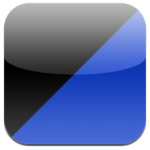 Some things you find on web you want on your mobile device immediately. They could be items that are temporary and you won’t need to refer to them later. This means you wouldn’t need to organize, tag, catalog, or neatly file away and synchronize them on all your devices.
Some things you find on web you want on your mobile device immediately. They could be items that are temporary and you won’t need to refer to them later. This means you wouldn’t need to organize, tag, catalog, or neatly file away and synchronize them on all your devices.
For those “need it now” things, I suggest myPhone Desktop. You can use the desktop application or create a bookmarklet for your browser. And, any link, phone number, note, or image you send to myPhone Desktop (MPD) will immediately be received on your mobile device.
You can even set up automatic actions for the stuff you send to your device. You can set up MPD to automatically start a phone call or open a mobile app by sending a phone number or address to MPD. For example, I use MPD to automatically open links to download mobile apps on my iPhone or iPad I find on the web.
myPhone Desktop is free, but is an iOS only app, though it does work for Mac, PC, and Linux.
5. Air Display
 Let’s be honest here … justifying the purchase of a tablet as a productivity device is still a tough sell. What if you could build some value in a tablet by using it as a second monitor for your desktop or laptop? Air Display does just that.
Let’s be honest here … justifying the purchase of a tablet as a productivity device is still a tough sell. What if you could build some value in a tablet by using it as a second monitor for your desktop or laptop? Air Display does just that.
By downloading the free desktop client for Mac or PC, and paying $9.99 for the mobile app, you can use your iPad or Android tablet … or iPhone or Android smartphone as a second display for mirroring or extending your current computer screen.
Air Display offers a ton of configurations, so you can also use your MacBook or Windows laptop as a second display for your MacPro or Windows desktop, and so on. As long as the two devices are connected to the same network, no additional wires are needed.
So, imagine being at your local coffee shop meeting with a potential client. Instead of huddling around one screen to show them a demo of your awesome idea, hand them your tablet. Simply fire up Air Display so they can follow along while you run your presentation on your laptop. You just have to cross your fingers and pray the shop’s network speed is fast enough.
This post was first published in August 2012 and was refreshed in May 2018.


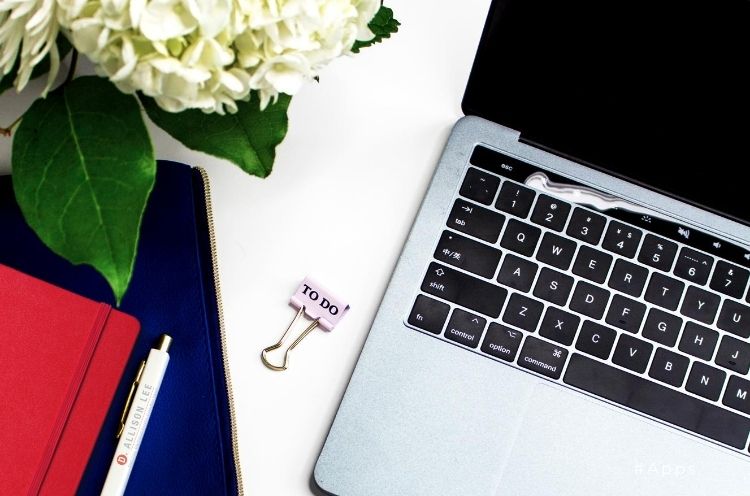
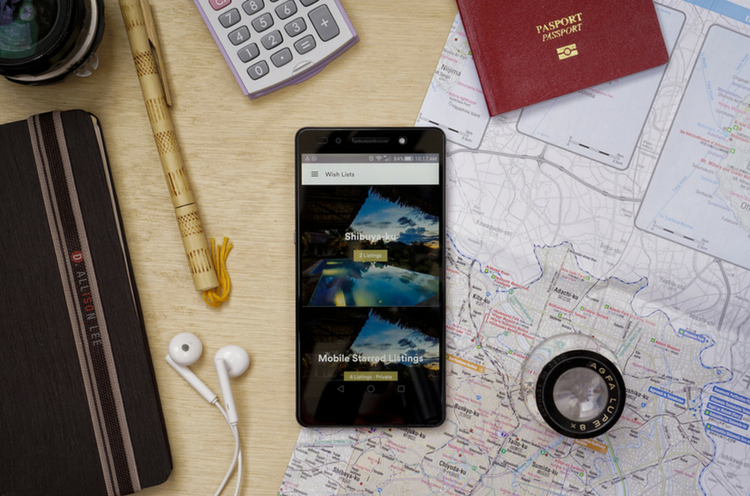
Thanks for letting me spread the [app] love!
Yes…Yes you did 😉
I remember once you told me to ask you how I can use my iPad as a dual screen for my MacBook. I think I just found the answer. 🙂
Just got Evernote! Thanks Terry for the info!
No problem homie, glad I could help!
If you can get a good WiFi signal where you’re at, AirDisplay is a must for anybody who has an iPad
Love Evernote but hadn’t heard of the other tools, especially Air Display! Thanks!
This is such a great article that I marked it in Instapaper to read later, enjoyed it, and then saved it in Evernote in my notebook of apps I’m going to try if (no, WHEN) I finally get a portable digital device made in this century. Thanks, Deb!
@Juile all that [app] moving and shaking, you’re already ahead of the curve.
Hey guys you can also download the Future Scheduler app(paid), it’s pretty cool.